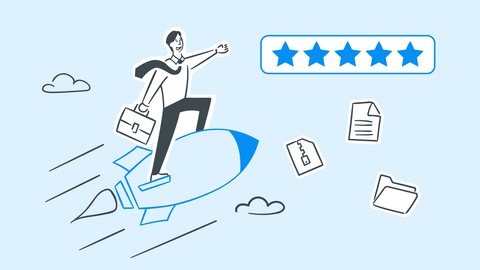Adding page numbers to Word and other major files is a quick and easy way to greatly improve navigation and document structure while ensuring your professional appeal. This guide will walk you through various ways you can insert page numbers in Word, Excel, GoogleDocs, Adobe Acrobat, and their alternatives, along with some good practices to try.
Ever opened a contract with missing or mislabeled pages? If you did, then you can probably recall just how confused you were as you struggled to find the information you need in what seemed like a soup of documents.
The good news is, you can save someone else this unpleasant experience by making your business report, academic thesis, or even scanned legal paperwork immaculate to the dot (or should we say digit). Not only that, but by following the simple conventions we'll share with you below, you:
Help simplify document management by making navigation simple
Make documents easier to understand and follow
Maintain an immaculate professional appeal
And here is what you can expect to learn from our page labeling guide:
Reasons to insert page numbers in documents
The fundamental blocks of page numbering
How to insert page numbers in Word, Google Docs, Excel, PDF
What is bates numbering and how to use it
Some best page numbering practices and troubleshooting tips
Clear answers to some of the most-asked user questions
Are you ready to organize your documents like a true professional? Excellent – let's find out how you can achieve that next-level page organization following our simple tips, but first...
Why insert page numbers into files at all?
Page numbering, just like a good sleep routine, is easy to take for granted until it's gone missing (hello parenting!). Now, what used to be an ordinary work day quickly turns into a guessing game as you scroll through endless shuffled pages for that hidden legal clause while you're late for a meeting.
With page numbers in place, you'll spend more time doing great work since now you have a consistent structure to work with. And as we all know, structure is king as it keeps others grounded when reading your latest eBook novel, trying to learn more about your product through the included user guide, convince investors to fund your latest housing project, or give your professor an easy excuse to grade your academic thesis higher simply because it's easier to work with.
So, what does it take to achieve this level of excellence? In the past, a short blog post or video guide on how to label pages in Word was probably all you needed.
But today? People use all sorts of file formats, including Word, Excel, PowerPoint, PDFs and more, so it's important to be well-versed in all of these if you want to reach as many individuals as possible or simply work in high-tech office environments where proper page numbering is expected and even required.
But you can't hope to get there if you don't first learn...
The fundamentals of page numbering

You can't become a master at something without first learning its basic building blocks. Let's delve into the page numbering fundamentals and share some practical tips on when and how to use each one.
Page numbering format: Arabic numerals, Roman numerals, and alphanumeric styles.
Page numbering location: document header, footer, or margin.
Section breaks: useful for organizing larger documents with multiple sections.
Page numbering formats
You can number your documents differently, depending on what type of file you're working on. The most common numbering variants are:
Arabic numerals (1, 2, 3, etc.): the go-to formatting widely used in both standard and academic-style documents. Suitable for a wide variety of content types like reports, whitepapers, essays, business plans, and more.
Roman numerals (I, II, III, etc.): often used for introductory or preliminary sections (i.e. things before the main content). Typical examples include prefaces, acknowledgements, table of contents, and forewords.
Alphanumeric styles (A-1, B-2, etc.): frequently used in documents spanning multiple chapters or requiring appendices with unique identifiers. Some examples include technical manuals, legal documents, and corporate templates.
While all three formatting styles feel distinctive, it's not uncommon to mix & match two or more styles as long as they make sense for your document's structure.
Page numbering location
In most cases, inserting page numbers happens at three key places of your document: header, footer, or margin.
Header: great for clean-looking reports (e.g. executive summaries, internal reports) or when the footer is already filled with legal, contact, or other important information.
Footer: this is the most common place to insert a page number, especially if you are working in academic or other formal settings (business, legal, medical, etc.).
Margin: margin placement (either left or right aligned) is mainly used to improve readability when double-side printing a document to ensure that odd and even page numbers mirror each other. Most commonly you would find this on books, printed marketing materials, or manuals.
Section breaks
When working on longer or more complex documents, there will be times where you'll have to reset your formatting, e.g. apply a different page numbering format or even changing the page orientation.
When that day comes, section breaks are your best friend as they allow you to easily switch from Roman to Arabic numerals, portrait to landscape layout, or start a new chapter on the fly without needing to create a brand new document.
However, the key here is to use section breaks only when needed as excess use may break your document's flow or disorient your readers.
Need a way to page number dozens of Word or Excel files without going through endless menus? Try the MobiOffice pack for a modern, clutter-free experience and get work done in just a few clicks.
How to add page numbering in Word and other files
On top of learning how to actually insert page numbers in a file, each file type (e.g. Word, Excel, or PDF) have slight workflow differences that you need to be aware of.
Below, we'll examine how to effortlessly insert page numbers in:
Microsoft Word (DOCX)
MobiDocs (DOCX)
Google Docs
Microsoft Excel (XLSX)
MobiSheets (XLSX)
Abobe Acrobat (PDF)
MobiPDF (PDF)
Adding page numbers in Microsoft Word
Despite being a bit clunky by modern-day standards, in the office space Word still remains the go-to choice for most tasks. Here is how to quickly add page numbers to MS Word in a few quick steps:
Open your document in Microsoft Word.
Head to "Insert" → "Header & Footer" → "Page Number".
Choose where to place your page numbers (header, footer, margins) and a numbering style.
Click "OK" to apply all your changes to your document.
Adding page numbers in MobiDocs
Developed by MobiSystems, MobiDocs is a Word alternative for users who value ease of use, privacy, and immediacy in their workflows. The app is built around features you would actually use, visible and easily accessible at a click's notice.
Here is how to make your documents fall in line with MobiDocs' built-in page numbering tool.
1. Open your document in MobiDocs.
2. Go to "Insert" → "Page Number".

3. Choose the numbering format.

4. From there, you can also choose the positioning (header or footer) and alignment (Left / Center / Right).

5. Click "OK" to save your changes.
TIP: You can go to "File" → "Print" to see a preview of your document with your page numbers applied.

Adding page numbers in Google Docs
Google Docs is Google's free alternative to Word that is popular for its simplicity and ease of use, albeit at the cost of some advanced features. Here is how to quickly get your page numbers up and running:
Upload your document to Google Drive and open it.
Go to "Insert" → "Page Numbers" → "More Options".
Choose the positioning (header or footer), first page, and whether your page numbering should resume from a previous section.
Click "Apply" to save your changes.
Unfortunately, advanced formatting options like fonts and numbering types are only available via add-ons, which could either be paid or occasionally cause issues with your document, which is why most users fall back on Word for more complex formatting tasks.
Adding page numbers in Excel (XLSX)
Yes, you are reading this correctly! Despite not following the traditional document layout, there may be times where you could be compelled to page number your Excel charts and tables to make better sense of your data. This is especially important if you want to print that data as a multi-page report or an invoice set, otherwise your recepients won't know which is which.
Here is how to properly insert page numbers in Excel:
Open the Excel file where you want to insert page numbers.
Switch to "Page Layout View".
Go to "Insert" → "Header & Footer" → "Page Number".
Go to "File" → "Print" to preview your applied changes.
TIP: If you want to add something like “Page 1 of 3”, type "Page" , click "Page Number", type "of", then click "Number of Pages".
Adding page numbers in MobiSheets
Just like MobiDocs, MobiSheets is a streamlined alternative to Excel for people who don't want all of Microsoft's complexity, but look for an easier workflow and access to all the main features. Here is how to easily number any spreadsheet with MobiSheets:
1. Open your XLSX file in MobiSheets.
2. Go to "Page Layout" → "Page Setup..."

3. Click on "Header & Footer" and choose between the available options: odd or even pages, different first page, etc.

4. Customize your header and footer options.

5. Click "Print Preview" to see your changes.

6. If happy with how things look, click "OK" to make your changes permanent.
Adding page numbers in PDF (Portable File Format)
Given the fact that PDFs are hard to edit by design, adding page numbers to them can be a bit tricky – but not impossible. All you need is the right PDF editor for the job.
Adobe Acrobat
The de-facto standard allows anyone to add page numbers to their documents, however its workflow is not the easiest. Still, here is how to get the job done if you are stuck with Adobe:
Open your document in Adobe Acrobat Pro.
Go to "Tools " → Edit PDF" → "Header & Footer" → "Add".
Set the position, font size and style, and the starting number of your PDF.
Apply your changes to the entire document or a specific page range.
MobiPDF
Sensing a theme here? Like with MobiOffice, MobiPDF aims to make all your PDF tasks effortless by providing you with a simple user interface and all the tools you need at a moment's notice. In addition to editing PDFs, with MobiPDF you can also convert, fill & sign, organize, OCR (make docs searchable), and protect documents.
You can also take the app anywhere with you as it works with any Android or iOS device.
Here is how to get perfectly numbered PDF pages with MobiPDF:
1. Open your document in MobiPDF.
2. Go to "Edit" → "Page Numbers" → "Add".

3. Customize your margin settings and choose a font size and style.

4. Choose where you want your page numbers to appear by selecting the corresponding empty field and clicking "Insert Page Number".

5. Click "Numbering and Date Settings" → "Page Number" to access advanced options like number style (Arabic or Roman numerals) and "actual page number".

6. See how your changes will look like in the built-in Preview window.

7. Click "Page Range Settings" to set the page numbering behavior (all pages, page ranges, etc.).
8. Once you're happy with the results, click "Add" to make your changes permanent.
What is bates numbering and when to use it?
If you've ever worked with legal or medical documents, you’ve likely come across the dreaded Bates numbering. Scary at first, the Bates numbering system is actually quite useful as it allows you to generate a unique identifier (think barcodes) for each and every page of your PDF, making it easier to reference legal documents, even when you're working with many at a time.
A typical Bates stamping uses a prefix and a sequential number and looks something like this: CASE001-0001, CASE001-0002, and so on. Because of this, bates numbers are also called case numbers. They make it easy to reference specific pages across large document batches during litigation, discovery, or compliance processes.
Now that you know what Bates numbering (also known as Bates stamping) is, how to add it to your PDF?
Adding bates numbering in Adobe Acrobat
If you're using Adobe Acrobat Pro, the process is pretty straightforward:
Go to "Tools" → "Organize Pages" → "Bates Numbering".
Choose if you want to add a prefix, set a starting number, adjust formatting, and where the number appears on each page (top-right is a common spot).
Apply your numbering to one or multiple PDFs at once.
Adding bates numbering in MobiPDF
With MobiPDF, this same task can be accomplished easier and with fewer clicks. Here is how to meet the legal numbering standard in no time:
1. Open your document in MobiPDF.
2. Go to "Edit" → "Page Numbers" → "Add".

3. Customize your margin settings and choose a font size and style.

4. Choose where you want your page numbers to appear by selecting the corresponding empty field and clicking "Insert Bates Number".

5. Click "Numbering and Date Settings" → "Bates Number" to access advanced options like number of digits, custom prefix and suffix content, and start number.

6. See how your Bates numbering will look like in the built-in preview window.

7. Click "Page Range Settings" to choose whether to apply Bates numbering to all pages or just a select range.

Bates numbering can be a slog, but it can also be effortless. Try MobiPDF today and stay ahead of your legal peers by having all your stacks of paperwork neatly labelled in an afternoon.
Best numbering practices to hit the ground running
Numbering pages may seem simple at first until you actually start doing it. Luckily, we bring some tried-and-tested practices to take your page numbering game to the next level without having to stumble your way throughout the process.
Consistency is everything
Numbering placement, format (e.g. Arabic or Roman numerals), font style – this should all be decided before you open your document. Treat your choices as ground rules and follow them strictly – without consistency, all you'll create is a document that's confusing at best and unusable at worst.
Automatic trumps manual work
Who has time to manually type out page numbers? Sure, it might work for a two-pager, but anything beyond that exponentially increases your chances of making an error. Save yourself the hassle and use your software's built-in tools to number your pages for you – your eyesight and future self will thank you for it.
Don't be afraid of section breaks
Section breaks are very helpful when you want to reset or change your numbering format mid-document while preserving the original layout. It's also useful to use them when your document is traditionally structured with an introductory, body, and appendix sections.
Always proofread our work
Don't rely on software (even if you're using MobiOffice or MobiPDF) to do all the heavy lifting for you. Always double-check what you're about to share or print to ensure that there aren't any glaring errors that break your otherwise perfect document flow.
A "quick and dirty" way to do this is to run your file through "Print Preview" mode to see the final document the way an actual reader would and to ensure that it'll print correctly.
Stop worrying about grammar. Get MobiDocs for Windows, macOS, or your mobile device and use the included spell checker and AI tools to deliver perfect documents time and time again.
Having issues? 5 common errors and how to solve them

When they work, page numbers are invisible. It is only when they break that you realize how much you relied on them in the first place. Thankfully, most of the difficulties you will likely experience can be fixed in a few simple clicks.
Here's five of the most frequent page numbering hiccups you'll likely encounter – and what to do about them.
1. My page numbers aren't showing up
If that's your case, check if you are editing the right area. Double-click your top and bottom areas of your page to see your header and footer. If nothing still shows up, check if you haven't accidenally turned off the page number field or deleted the formatting while doing other document edits.
2. My title page has a number (it shouldn't)
That's more common than you think. If you cover page says "1" and you don't want it to, check if the "Different First Page" in your header & footer settings is enabled. If not, turn it on to skip your cover page and count from the second document page onward.
3. My numbering doesn't start from page 1
Software is just neatly prepackaged strings of code, so don't be alarmed if something breaks for no reason, for instance if you numbering kicks in mid-document or starts at "3". This and similar issues are typically caused by section breaks in your document, particularly if you've instructed the program to count from a previous section (the content before the section break).
To reset the counter, simply go to your page numbering settings and select "1" as your starting page. Problem solved – now onto the next one.
4. My numbers are overlapping with text or graphics
If this keeps happening to your documents, the likely culprit is an alignment or spacing issue. To fix this, use tab stops or insert a table layout for more precise positioning.
5. My numbers look fine, but print wrong
This is truly one of those "I wanna pull my hair out" moments. Your go-to solution is to always use Print Preview to see if there are any issues beforehand. Alternatively, you can export your file to PDF.
The idea here is that what looks okay and aligned in the digital world doesn't always carry over to the real one, so it's not uncommon for things to slightly shift during printing. If your issues persist, try different page sizes, margins, and whatever other settings your printer has until your problem has been solved.
Still having issues? Start from scratch
If you've tried everything above and you still face the same issue, then it's best that you start from a clean slate and re-add all your content piece by piece. This will get rid of any invisible formatting errors or corrupted headers that might be causing you trouble, ensuring that you're on your right way to a perfectly formatted document.
Frequently asked questions
How to customize page numbers in Word?
Applying custom page numbering formatting in Word is relatively straightforward:
Go to "Insert" → "Page Number" → "Format Page Numbers".
You can now change the number formatting, start from a different page number, or apply other formatting styles like Roman numerals.
Save your changes to make them permanent.
Can I add page numbers to a PDF?
Yes, modern tools like MobiPDF and even some online editors allow you to seamlessly insert page numbering to any PDF file. In most cases, all it takes is to access the header and footer settings of the software you are using and apply your changes from there.
Here is how this works with MobiPDF for Windows 10 and 11:
Go to "Edit" → "Page Numbers" (you can also access these options from the "Header and Footer" menu).
Choose if you want to visualize the page numbering in your header and/or footer and its location (left, right, or center).
Click "Insert Page Number" to add one at your desired spot.
Click "Add" to save your changes.
How to start page numbers on page 2?
This is very easy to set up, although the method may vary slightly depending on the software you are using.
How to do it in Word:
Go to "Insert" → "Header & Footer".
Check "Different First Page" from the list of options.
This will ignore the first page of your document, leaving it unnumbered.
How to do it in Google Docs:
Go to "Insert" → "Page Numbers".
Remove the check from "Show on first page".
Click "Apply" to save your changes.
How to do it in MobiDocs:
Go to "Insert" → "Page Number...".
Select a starting page under the "Numbering" section.
Click "OK" to save your changes.
How to do it in MobiSheets:
Go to "Insert" → "Header & Footer...".
Check "Different first page".
Select from which page you want to count.
Click "OK" to save your changes.
How do I add page numbers in Google Docs?
Since it's a free alternative, Google Docs has this feature supported in its most basic form. Here is how to access it:
Go to "Insert" → "Page Numbers".
In the "Numbering" section, choose from which page you want to start numbering your document.
Click "Apply" to save your changes.
How to cite page numbers in APA style?
The correct APA style for citing page numbers is "Author, Year, p. PageNumber". Here is an example of how this looks in practice:
"How to add page numbers" (Smith, 2020, p. 42).
If quoting across multiple pages, use the following formatting instead:
(Smith, 2020, pp. 42–43)
How to add page numbers in Word without deleting header?
To avoid deleting your header:
Go to "Insert" → "Page Number".
Choose the "Current Position" option to place your number next to any existing header content without replacing it.
How to add page numbers in Word Online?
While the options in the free web-based version are much more limited than its desktop counterpart, Word Online does have a page numbering tool that you can access through Insert" → "Page Numbers".
There, you will find all the basic options you need, such as choosing where to position your numbers inside your headers and footers, the ability to include the page count and choose a different first page, and more.
How to add page numbers in Excel when printing?
Sometimes, proper page numbering is necessary even in Excel, especially if you're dealing with big data reports. Here is how to easily organize your XLSX files for easier collaboration:
Switch to "Page Layout" view.
Go to "Insert" → "Header & Footer" → "Page Number".
You will now see numbers appearing in printed versions of your file.
Should I add page numbers to my resume?
Ideally your resume should be short enough to upsell your greatest strengths in a clear and concise way. Still, if you find yourself with a multi-page CV and wish to include page numbers, it's recommended to place them in the footer instead of in the header.
Should page numbers be on the left or right?
For academic and professional-looking documents, place page numbers in the right-side footer. For book-style documents, you can alternate page numbering on the left and right between the inner and outer margins.
Conclusion
Page numbering is one of those unsung heroes in the modern workplace that – if done right – can make a huge difference to your workflow. This simple act of associating each page with a number gives your document a clearly defined structure, makes it easier to read, and adds a sheen of polish that whispers others that they are holding the work of a professional.
So, whether you're formatting a 200-page manual or a 5-page accounting report, page numbers matter. And thanks to the simple tools implemented within Word, Google Docs, Excel, and the MobiOffice pack, getting your documents perfectly organized is really no hard task.
Rembember – as all things in life, getting good at page numbering comes down to repetition. So, keep practicing and one day you'll find that you're the new page optimizer guru around the block!
Want to speed up your page numbering workflow even further? Try MobiOffice to effortlessly number any document or spreadsheet and MobiPDF for a simplified bates numbering workflow.